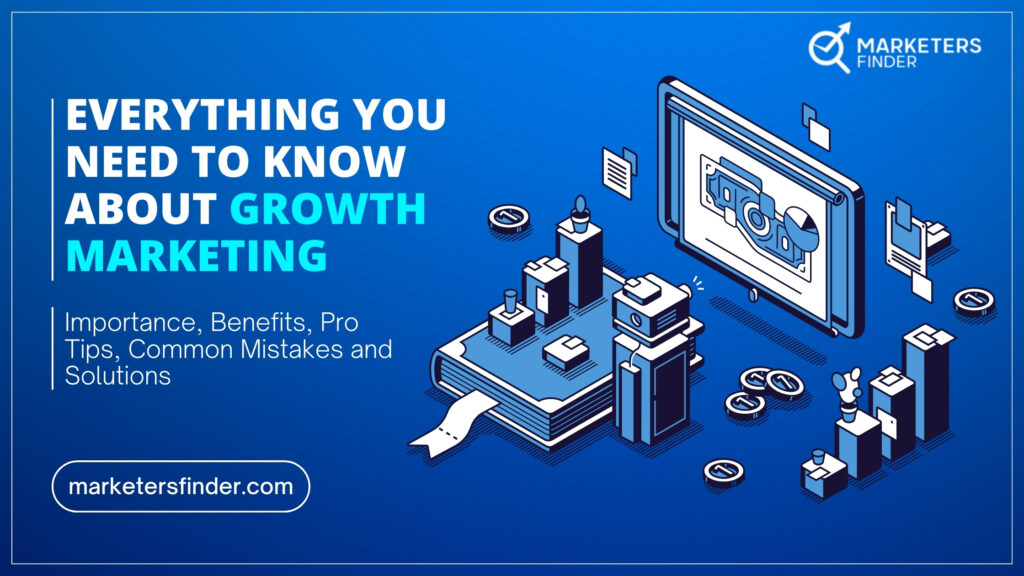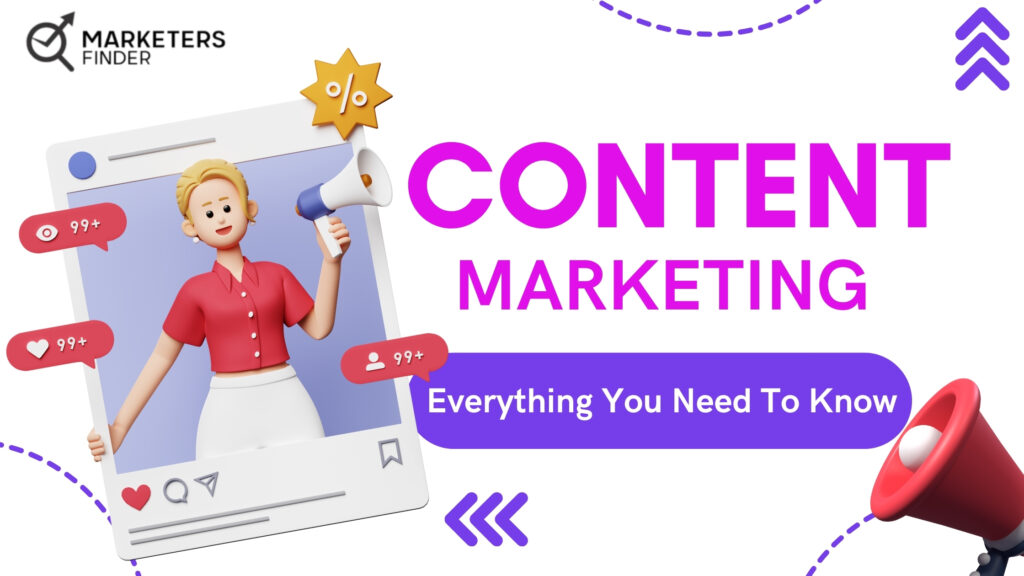The Ultimate Guide: How to Add a Back to Top Button to Your Blogspot Blog in 6 Easy Steps
The Blogspot Platform
Blogspot, also known as Blogger, is a popular and user-friendly blogging platform owned by Google. Launched in 1999, it offers a straightforward way for users to create, manage, and publish blogs without needing advanced technical skills. Blogspot provides a range of customizable templates and a simple interface, making it accessible for both beginners and experienced bloggers.
The Importance of a Back to Top Button
A “Back to Top” button is a practical feature that enhances user experience by allowing readers to easily return to the top of a webpage with a single click. This is particularly valuable for blogs with long content, as it improves navigation and helps maintain user engagement. Implementing this button can lead to a more enjoyable reading experience and potentially increase the time visitors spend on your blog.
Benefits of Ensuring Blog Visibility
In addition to enhancing navigation with a back to top button, ensuring your Blogspot blog is visible to your target audience is crucial. Visibility impacts how easily readers can find your blog through search engines and social media. By optimizing your blog’s visibility, you can attract more traffic, improve engagement, and achieve your blogging goals more effectively.
How Can You Add a Back to Top Button to Your Blogspot Blog?
Adding a “Back to Top” button to your Blogspot blog is a straightforward process that can significantly enhance the user experience. Here’s how you can implement this feature using various methods:
Understanding the Back to Top Button
What is a Back to Top Button?
A “Back to Top” button is a user interface element that allows visitors to quickly return to the top of a webpage. This feature is especially useful for blogs with extensive content, helping users navigate more efficiently and improving overall site usability.
Why It’s Useful for User Experience
Implementing a “Back to Top” button helps retain visitors by providing an easy way to navigate back to the top of the page without scrolling manually. This convenience can lead to better engagement, longer time spent on your blog, and potentially lower bounce rates.
Adding a Back to Top Button Using Blogspot’s Built-in Features
Step-by-Step Guide for Blogspot Widgets
- Access Your Blogspot Dashboard: Log in to your Blogspot account and go to the dashboard of the blog you want to edit.
- Navigate to Layout: In the left-hand menu, click on “Layout.” This will take you to the layout editor where you can adjust various elements of your blog.
- Add a New Gadget: Click on the “Add a Gadget” link in the section where you want the button to appear. A pop-up window will open with various gadget options.
- Select HTML/JavaScript Gadget: Choose the “HTML/JavaScript” gadget from the list. This allows you to insert custom code into your blog.
- Insert the Button Code: Paste the following code into the content area of the HTML/JavaScript gadget
<a href=”#” id=”back-to-top” title=”Back to Top”>Top</a>
<style>
#back-to-top {
position: fixed;
bottom: 20px;
right: 20px;
background-color: #333;
color: white;
padding: 10px;
border-radius: 5px;
text-align: center;
display: none;
}
#back-to-top:hover {
background-color: #555;
}
</style>
<script>
window.addEventListener(‘scroll’, function() {
var button = document.getElementById(‘back-to-top’);
if (window.scrollY > 300) {
button.style.display = ‘block’;
} else {
button.style.display = ‘none’;
}
});
document.getElementById(‘back-to-top’).addEventListener(‘click’, function(e) {
e.preventDefault();
window.scrollTo({ top: 0, behavior: ‘smooth’ });
});
</script>
- Save Changes: Click “Save” to add the gadget to your blog. The “Back to Top” button will now appear on your blog as specified.
Customizing the Back to Top Button with CSS
Basic CSS for a Functional Button
You can adjust the appearance of the button by modifying the CSS code in the provided script. Change colors, size, or position to better fit your blog’s design.
Advanced Customization Tips
For more advanced customization, you might consider:
- Using Images: Replace the text with an image by modifying the HTML code and adjusting the CSS accordingly.
- Adding Animations: Incorporate CSS transitions or animations to make the button more engaging. For example, you can add a fade-in effect or scale transformation on hover.
Testing Your Back to Top Button
How to Ensure It Works Properly on Different Devices
Test the functionality of the “Back to Top” button on various devices and screen sizes to ensure it operates correctly across all platforms. Check the button’s visibility and responsiveness on mobile phones, tablets, and desktops.
Troubleshooting Common Issues
If the button does not appear or function as expected:
- Verify that the code has been pasted correctly.
- Ensure there are no conflicting styles or scripts on your blog.
- Test the button in different browsers to rule out browser-specific issues.
By following these steps, you can effectively add a “Back to Top” button to your Blogspot blog, enhancing user experience and navigation.
How Can You Know if Your Blogspot Blog is Visible?
Ensuring that your Blogspot blog is visible to your target audience is essential for driving traffic and engagement.
Here’s how you can assess and improve your blog’s visibility:
Checking Blog Visibility
Using Blogspot’s Built-in Analytics
- Access Blogspot’s Analytics Tool: Log in to your Blogspot account and navigate to the dashboard of your blog. Click on “Stats” to view the built-in analytics provided by Blogspot.
- Review Traffic Sources: Analyze the traffic sources section to see where your visitors are coming from. This includes direct traffic, search engines, and referral sites. Understanding this will help you gauge how well your blog is being discovered.
- Monitor Visitor Trends: Check the visitor trends over time to identify patterns or any significant changes in traffic. A decline might indicate visibility issues that need addressing.
How to Use Google Search Console
- Set Up Google Search Console: If you haven’t already, set up Google Search Console and link it to your Blogspot blog. This tool provides detailed insights into how your blog is performing in Google search results.
- Check Indexing Status: In the Google Search Console dashboard, go to the “Coverage” report to check if your blog pages are being indexed by Google. Pages not indexed will not appear in search results.
- Analyze Search Queries: Use the “Performance” report to see which search queries are bringing visitors to your blog. This can help you understand which keywords are effective and where there might be gaps in your content.
Monitoring Blog Traffic and Performance
Tools for Tracking Traffic
- Google Analytics: Integrate Google Analytics with your Blogspot blog for more detailed traffic analysis. This tool provides comprehensive data on visitor behavior, sources, and demographics.
- Third-Party Analytics Tools: Consider using third-party tools like SEMrush or Ahrefs for additional insights into your blog’s performance. These tools offer features such as competitor analysis and keyword tracking.
Interpreting Analytics Data
Understand Key Metrics: Focus on metrics such as page views, average session duration, and bounce rate. High page views and longer session durations typically indicate good visibility and engagement.
Identify and Address Issues: If you notice high bounce rates or low engagement, investigate potential issues such as slow loading times or content relevance. Improving these factors can enhance your blog’s visibility and user experience.
Optimizing for Search Engines
Basic SEO Tips for Blogspot Blogs
- Use Relevant Keywords: Incorporate relevant keywords into your blog posts, titles, and meta descriptions. This helps search engines understand the content of your blog and improves your chances of ranking for those keywords.
- Optimize Blog Structure: Ensure that your blog’s structure is search engine-friendly. Use clear, descriptive URLs, and optimize your blog’s navigation to make it easier for search engines to crawl and index your content.
- Create Quality Content: Focus on creating high-quality, valuable content that meets the needs of your audience. Engaging and informative content is more likely to be shared and linked to, which can improve your blog’s search engine ranking.
How to Improve Blog Visibility and Ranking
Build Backlinks: Obtain backlinks from reputable sites to boost your blog’s authority and visibility. This can be done through guest blogging, partnerships, or creating shareable content.
Promote Your Blog: Use social media, email marketing, and other channels to promote your blog and drive traffic. Increased traffic can signal to search engines that your blog is valuable, potentially improving its ranking.
By following these strategies, you can effectively monitor and improve the visibility of your Blogspot blog, ensuring that it reaches and engages your target audience.
What Are Common Issues and Troubleshooting Tips for Your Blogspot Blog?
When adding a “Back to Top” button or managing your Blogspot blog’s visibility, you might encounter various issues. Here’s how to troubleshoot common problems effectively:
Fixing Common Problems with Back to Top Buttons
Button Not Appearing
- Check the Code Integration: Ensure that the HTML, CSS, and JavaScript code for the “Back to Top” button is correctly inserted into the HTML/JavaScript gadget. A small error or omission in the code can prevent the button from displaying.
- Verify Gadget Placement: Confirm that the gadget containing the button code is placed in an appropriate section of your blog layout. It should be positioned in a visible area where it does not conflict with other elements.
- Clear Browser Cache: Sometimes, changes may not appear immediately due to browser caching. Clear your browser’s cache or check the blog in an incognito window to see if the button appears.
Button Not Functioning Properly
- Test JavaScript Code: Ensure that the JavaScript code used for the button’s functionality is correct. Check for any syntax errors or issues with the smooth scrolling feature.
- Check for Conflicting Scripts: Other scripts or plugins on your blog may conflict with the “Back to Top” button code. Temporarily disable other scripts to identify any conflicts and resolve them.
- Inspect CSS Styling: Make sure that the CSS styles applied to the button are not causing it to be hidden or improperly displayed. Adjust the styles as needed to ensure the button is visible and functional.
Resolving Visibility Issues
Blog Not Indexed by Search Engines
- Submit a Sitemap to Google: Ensure that you’ve submitted your blog’s sitemap to Google Search Console. This helps search engines crawl and index your blog’s pages more effectively.
- Check Robots.txt File: Verify that your blog’s robots.txt file does not block search engines from indexing your content. You can find this file in your blog’s settings or use Google Search Console to check for any restrictions.
- Review Blog Settings: Confirm that your Blogspot settings are configured to allow search engine indexing. Go to “Settings” > “Search Preferences” and make sure the “Enable custom robots.txt” and “Enable custom robots header tags” options are set correctly.
Blog Visibility Settings and Permissions
- Review Blog Privacy Settings: Ensure that your blog’s privacy settings are set to public. If your blog is set to private or restricted, search engines and visitors will not be able to access it.
- Check for Content Issues: Make sure your blog content complies with search engine guidelines and does not include any elements that might be considered spammy or misleading. High-quality, original content is more likely to be indexed and ranked favorably.
- Monitor Blog Performance: Use tools like Google Analytics and Google Search Console to monitor your blog’s performance and visibility. Regularly check for any issues or errors that could impact how your blog is discovered and ranked.
By addressing these common issues and following the troubleshooting tips, you can ensure that both the “Back to Top” button and your blog’s overall visibility function effectively, enhancing the user experience and improving your blog’s performance.
Commonly Asked Questions
1. How do I add a “Back to Top” button to my Blogspot blog?
To add a “Back to Top” button to your Blogspot blog, go to your Blogspot dashboard and navigate to “Layout.” Add a new HTML/JavaScript gadget and insert the provided HTML, CSS, and JavaScript code into the gadget. Save your changes, and the button will appear on your blog.
2. Why isn’t my “Back to Top” button appearing on my blog?
If your “Back to Top” button isn’t appearing, check that the code is correctly pasted into the HTML/JavaScript gadget and ensure that the gadget is placed in the correct section of your layout. Also, clear your browser cache to rule out caching issues.
3. How can I make sure my Blogspot blog is visible to search engines?
To ensure your Blogspot blog is visible to search engines, submit your blog’s sitemap to Google Search Console, check that your robots.txt file doesn’t block search engines, and verify that your blog’s privacy settings are set to public.
4. What should I do if my blog is not being indexed by Google?
If your blog is not being indexed by Google, submit your blog’s sitemap through Google Search Console and ensure your robots.txt file doesn’t prevent indexing. Also, review your blog’s privacy settings to ensure it’s accessible to search engines.
5. How can I troubleshoot issues with my “Back to Top” button not functioning properly?
If your “Back to Top” button isn’t functioning, check for errors in the JavaScript code and ensure there are no conflicts with other scripts on your blog. Verify that the CSS styles applied to the button are correct and adjust as needed.
6. How do I track the visibility and performance of my Blogspot blog?
Track your Blogspot blog’s visibility and performance using Google Analytics and Google Search Console. These tools provide insights into traffic sources, indexing status, and overall performance, helping you identify and address any visibility issues.